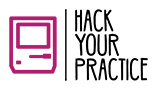A fellow attorney in Minneapolis wrote to me at the beginning of 2018 to ask about making her work paperless. And, if any of you know me, it’s no surprise why she reached out – Birken Law has been paperless since its beginning, and I sometimes can’t stop myself from talking about the whole process. What can I say? – codes and apps and new tech options excite me! : )
My lawyer friend had just joined a new firm, but her main book of business is in another state where she is also licensed 500 miles away. Obviously, her work involves a lot of travel. It didn’t take long for her to realize that flying back and forth to another state with stacks and stacks of paperwork is not ideal. It was time to make the switch to a paperless practice. But, uuggghhh, if you’re not tech-savvy at heart it is an overwhelming process. And what tools do you use? And who wants to waste time trying something only to hate it and change course later?
Since she was ready to switch I let her know how I do it at my firm. Here’s the scoop:
The tech you’ll need
Without paper copies of everything, it’s super important that the technology you have is reliable and fits into the way that you work. Do you do most of your work at the office or on the go? How often do you travel? What do your client meetings entail? Consider all these kinds of things, and then go purchase some hardware that’ll fit your needs.
All the physical papers
You will obviously still get some paper after you go paperless, so you need to scan it in. To do that, you need a decent scanner.
Any paper you have right now needs to get digitized and there is always SOME paper, whether we like it or not. Unless it’s a document that MUST be preserved as an original you should scan it and shred it immediately. Keeping any paper around just encourages you to keep using paper – don’t do it. Scan and shred, scan and shred. (Or just recycle, not everything needs shredding).
I have a ScanSnap travel model, and it’s awesome. The larger desktop model is extremely highly rated if you’re into something bigger. I like the idea that I can load a carry on with my gear and go work from Japan if I want to. Dual state practice folks need that flexibility too, but the desktop model is luxe if you go that route.
Hands down, the two most important features of a scanner are the ability to scan both sides of the paper at once and the ability to take in a hefty amount of paper through the chute. You want to scan both sides of the page at once and do at least 20 pages at a time. You don’t want to waste all your time scanning in the paper you get. So, do yourself a favor and spend a little money on this machine. Mine also can scan a membership card, or credit card – bye bye ABA membership card in my wallet all the time!
And, this brand also scans right to Dropbox—super handy. It can also scan to a folder, email, printer, your mobile phone, Google Drive or to Salesforce.
Scanning on the go with a smart phone
Let’s be real, my scanner sits mostly on my desk. When I’m out I still need to grab the occasional scan – think client call notes scribbled on a napkin by the side of the road, or receipts for business expenses or documents that need to be scanned in a hurry – right – now. For that I swear by an app called CamScanner. It is free and easy to use, and it gives a great PDF result. I use this one for almost everything that’s just one page. That includes all pen and ink notes that might happen, invoices or bills that come, receipts, everything. I can share the PDF from CamScanner right into Dropbox or Google Drive, so it’s just one touch for that piece of paper and it’s done.
Pro tip: scan new papers in immediately, otherwise a) it gets touched two, three or four times and wastes your valuable time or b) you’ll forget to do it and then need it in a meeting, and it’s sitting on your desk. So, I’ve learned – reduce the cursing, and scan right away!
But I neeeeeeed my paper with me so I can see it!
No. you. Don’t. What you neeeeeeeed is a piece of gear that will let you look at your documents without staring at a tiny phone screen.
A good laptop works. If you can afford it they make amazing machines like the Lenovo Yoga, or the Microsoft Surface Pro that do a full flip and turn into a tablet with a pen and everything. These machines are often under 3 lbs and easy to carry. A full-size iPad also can work – especially if you’re a Mac person. Me, I can’t stand word processing on my iPad, it drives me bonkers. So, I am saving for a full flip laptop under 3lbs. You need something with a good screen size, 13-14″ ideally. My tablet is pretty big but not quite full-page sized, and I like using it in client meetings or when I’m traveling light. But, again, if that was the only way to use my client file in a court setting, I’d be unhappy. Fortunately I don’t go to court, but you might.
If I need to do heavy word processing, I’d rather use my laptop (I’ve got a Dell XPS now – those are great).
In short, you’ll access everything digitally, so you’ll need a computer and/or tablet that works well and is convenient to carry with you wherever your work will take you!
This doesn’t mean you need to work on a tiny screen at your office. You can use a docking station to hook up to nice big external monitors or use a networked computer if that’s your game. But for replacing “I’m carrying a file with me,” you’ll need some way to bring it up electronically.
An organized filing system
Once you are committed the next step is obvious: the key is to have a clear, clean system from the get-go – it’ll quickly get confusing otherwise! If you have a paper filing system you are used to (different sections in the file, etc) just mimic that in the e-file. It’s not rocket science. Use a standard naming convention for naming all files and you should be able to find things at a glance. I use Dropbox for filing and Clio for practice management, and they work together to make filing pretty easy and painless.
Clio’s Dropbox integration means that whenever I open a matter it will automatically create a client file / matter file in Dropbox for me, so my filing system is clean (at least at the top level, LOL).
Another hint – you probably don’t need the (expensive!) business package for Dropbox. I use the Dropbox Plus personal plan for about $100/year, and it gets the job done. Start with the premium account, you can always move up from there if you need to.
That’s it?
Well, no. I use about a dozen other cloud-based apps to make everything work slick. What I described above will give you a great start, but there is SO much more out there to get your practice running like a well-oiled machine. Between scheduling software, automation apps, and everything else, Birken Law almost runs on its own ; )
Are you ready to take your practice into the 21st century? I love to help other lawyers get their heads around technology that they can use without being a total geek. Book a consult today, and I can help get you on the right track.